Creating a note template
Once Inkdrop becomes a part of your daily workflow, you may want to save time and effort with note templates. Inkdrop provides powerful APIs to let you do that. Here is a walkthrough to make a note template for journaling.
Create a note for template
Let's create a note something like this. Nothing special.
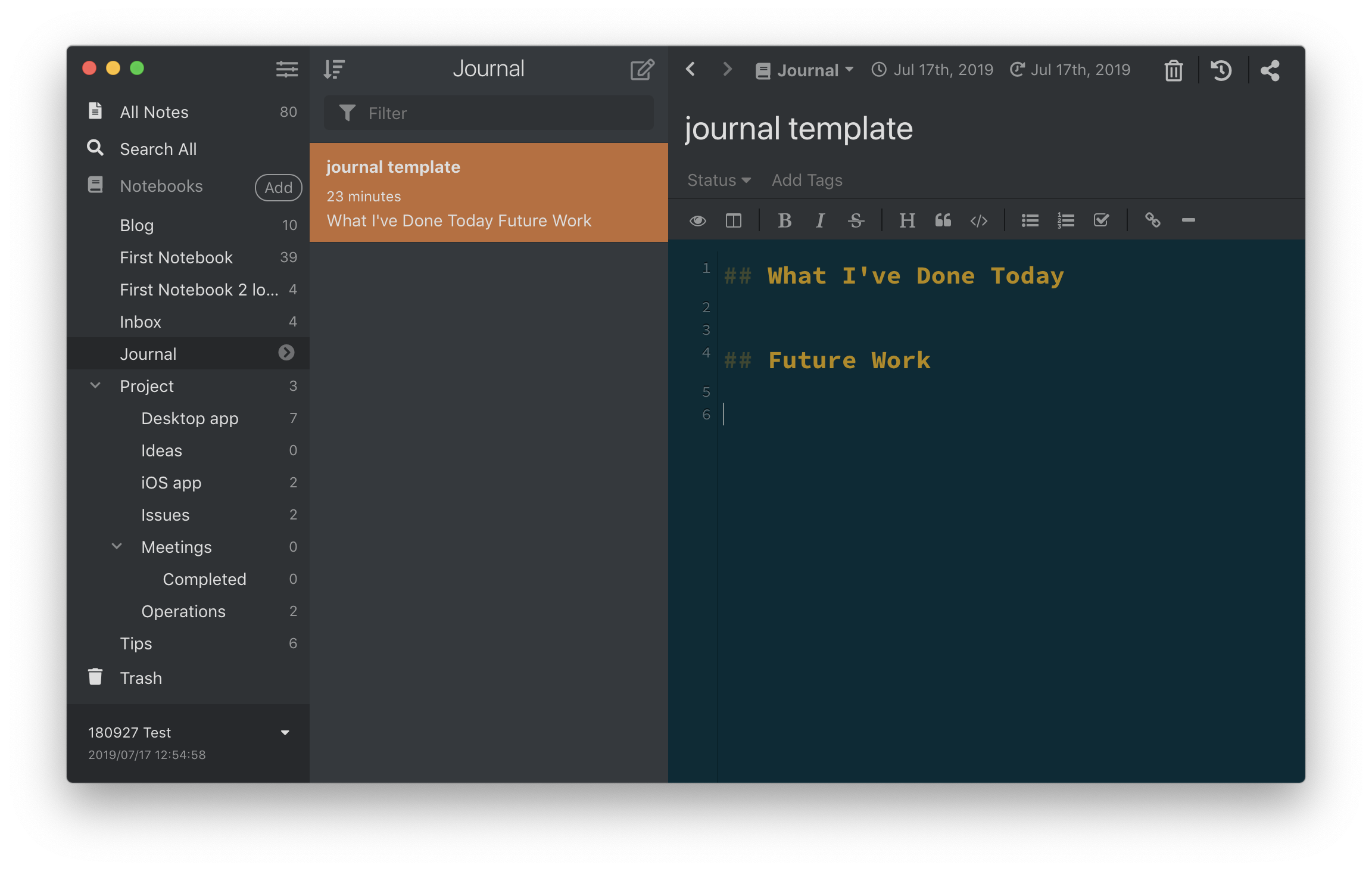
You will need the note ID of the note template. Right-click the note and click Copy Note Link menu.
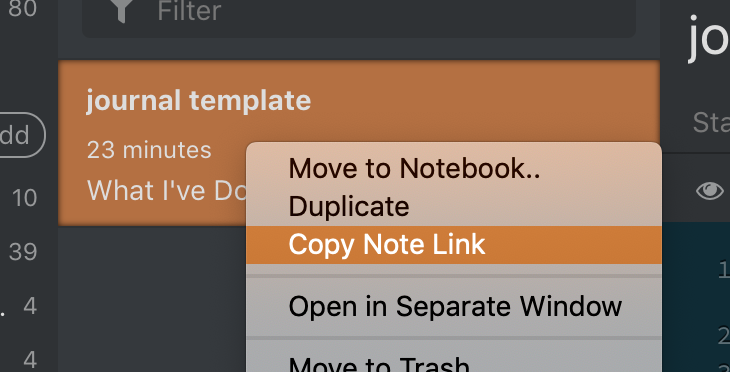
Now you've got a string in clipboard like so:
[journal template](inkdrop://note:bSU-gSHd_)
note:bSU-gSHd_ is the note ID in this case.
Create a command that duplicates the template
Most of Inkdrop's operations are executed by commands.
For example, when you open a note, Inkdrop runs core:open-note command internally.
You can define a custom command via the init file.
Let's make a command that creates new note based on your template.
In this example, you define a command named custom:new-journal.
Create init.js in your data directory and write some JavaScript like the following:
inkdrop.commands.add(document.body, 'custom:new-journal', async () => {
const db = inkdrop.main.dataStore.getLocalDB()
const template = await db.notes.get('note:bSU-gSHd_')
const note = {
...template,
_id: db.notes.createId(),
_rev: undefined,
title: new Date().toLocaleDateString(),
createdAt: +new Date(),
updatedAt: +new Date(),
pinned: false
}
try {
await db.notes.put(note)
inkdrop.commands.dispatch(document.body, 'core:open-note', {
noteId: note._id
})
inkdrop.commands.dispatch(document.body, 'editor:focus-mde')
} catch (e) {
console.error(e)
}
})
Let's look at the lines we've added.
const db = inkdrop.main.dataStore.getLocalDB()
It gets an instance of the local Inkdrop database.
const template = await db.notes.get('note:bSU-gSHd_')
Then, it loads the note with ID note:bSU-gSHd_ by calling DBNote's get method.
It returns an object that represents Note data.
const note = {
...template,
_id: db.notes.createId(),
_rev: undefined,
title: new Date().toLocaleDateString(),
createdAt: +new Date(),
updatedAt: +new Date()
}
It builds a new note from the template data.
The new note should have a unique ID, so it sets new one generated with DBNote's createId method to _id field.
The _rev is a special field to handle revisions, which should be undefined.
It sets a new title based on date time by calling Date::toLocaleDateString.
await db.notes.put(note)
It saves the manipulated note to the local database by calling DBNote's put method.
inkdrop.commands.dispatch(document.body, 'core:open-note', { noteId: note._id })
It invokes core:open-note to open the new note.
inkdrop.commands.dispatch(document.body, 'editor:focus-mde')
Finally, it invokes editor:focus-mde to move focus to the editor.
Add a menu to invoke the command
Next, we need a way to invoke the command we've made.
Inkdrop allows you to add custom menus to run arbitrary commands.
The below code adds a menu to File -> Templates -> Create a journal, which runs custom:new-journal command.
inkdrop.menu.add([
{
label: 'File',
submenu: [
{
label: 'Templates',
submenu: [
{
label: 'Create a journal',
command: 'custom:new-journal'
}
]
}
]
}
])
Now, let's check out what it looks like.
Inkdrop will evaluate init.js file every time you launch.
So, let's reload the app from menu: Developer -> Reload.
And you should see the menu is added like this:
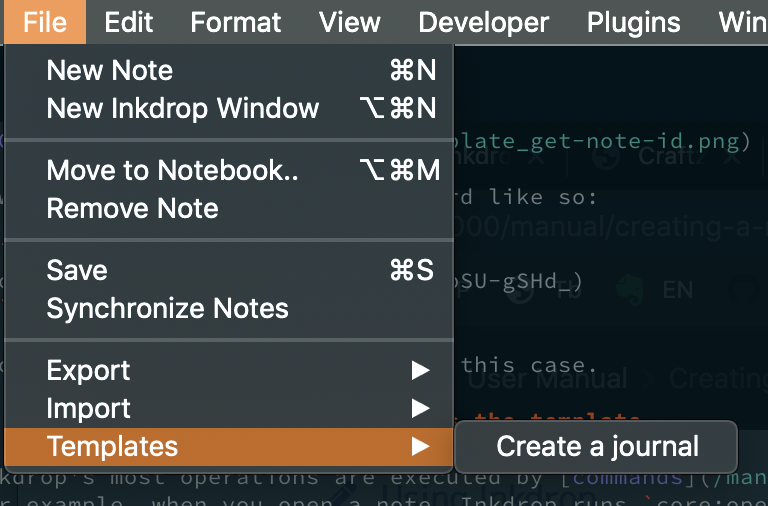
Okay, let's run the command...
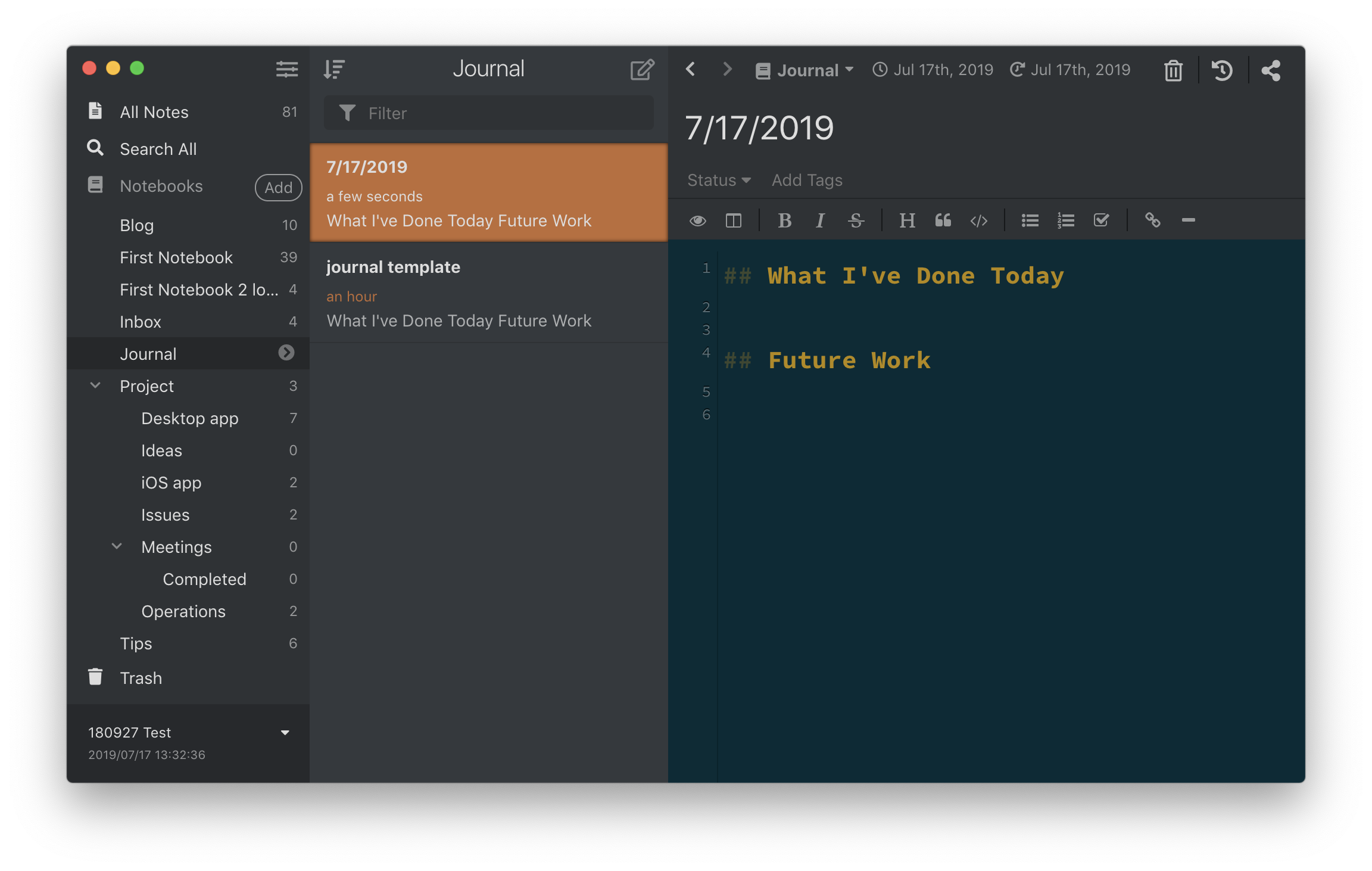
Boom! You've got a new note with the template content!
Add a keymap for the command
It would be more useful to associate the command with keybinding. Here is an example keybinding configuration:
'body':
'cmd-shift-j': 'custom:new-journal'
So you can quickly create notes with the template!
Override default behavior of "core:new-note"
You can create new note by pressing Cmd-N on macOS and Ctrl-N on Windows and Linux by default.
That's because the keystroke invokes core:new-note command.
You may want to use the same keystroke to create a note based on the template automatically if you are selecting "Journal" notebook on sidebar. You can accomplish that by creating new command and associating it with the same keystroke.
Let's make a command named custom:new-note in your init.js:
;(async () => {
const db = inkdrop.main.dataStore.getLocalDB()
const template = await db.notes.get('note:08zdMqQyj')
inkdrop.commands.add(document.body, 'custom:new-journal', async e => {
const note = {
...template,
_id: db.notes.createId(),
_rev: undefined,
title: new Date().toISOString().slice(0, 10),
createdAt: +new Date(),
updatedAt: +new Date()
}
try {
await db.notes.put(note)
inkdrop.commands.dispatch(document.body, 'core:open-note', {
noteId: note._id
})
inkdrop.commands.dispatch(document.body, 'editor:focus-mde')
} catch (e) {
console.error(e)
}
})
inkdrop.commands.add(document.body, 'custom:new-note', async () => {
const { queryContext } = inkdrop.store.getState()
if (
queryContext.mode === 'book' &&
queryContext.bookId === template.bookId
) {
inkdrop.commands.dispatch(document.body, 'custom:new-journal')
} else {
inkdrop.commands.dispatch(document.body, 'core:new-note')
}
})
})()
Let's look at the lines we've added.
(async () => {
const db = inkdrop.main.dataStore.getLocalDB()
const template = await db.notes.get("note:08zdMqQyj")
First, it loads the template note.
inkdrop.commands.add(document.body, 'custom:new-journal', async e => {
// ...
})
It is equivalent to the command we've created before.
inkdrop.commands.add(document.body, 'custom:new-note', async () => {
const { queryContext } = inkdrop.store.getState()
if (queryContext.mode === 'book' && queryContext.bookId === template.bookId) {
inkdrop.commands.dispatch(document.body, 'custom:new-journal')
} else {
inkdrop.commands.dispatch(document.body, 'core:new-note')
}
})
We defined a command custom:new-note.
It checks if query context mode is "book" and its bookId is same as your template, which means you are selecting "Journal" notebook on sidebar in this example.
Then, if true, it invokes custom:new-journal command.
Otherwise, it invokes core:new-note.
Learn more about getting & setting the app state.
Now, let's associate the command with the keystroke in your keymap.cson! On macOS:
'body':
'cmd-n': 'custom:new-note'
On Windows and Linux:
'body':
'ctrl-n': 'custom:new-note'
Now you don't have to remember the keystroke nor select the menu to invoke custom:new-journal command!